
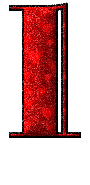




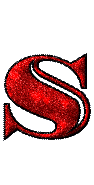
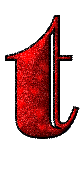
 |
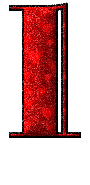 |
 |
 |
 |
 |
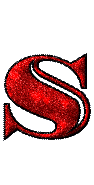 |
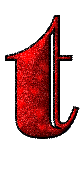 |
How to Configure Apache HTTP Server 2.2.21 with Apache Tomcat 7 on Windows 7. |
|
1.) The first step for the tutorial is to download APACHE HTTP SERVER , from apache.org. Here Download APACHE HTTP SERVER 2.2.21, depending on the Operating System used by you. Version I had tested is this Win32 Binary including OpenSSL 0.9.8r (MSI Installer). |
|
2.) Secondly, we need to download APACHE TOMCAT from apache.org. |
|
3.) Now install APACHE HTTP SERVER 2.2.21 and APACHE TOMCAT 7 on your machine. |
|
4.) Now once installed, do check that both the installations are successful, by visiting http://localhost for APACHE HTTP SERVER and http://localhost:8080 for APACHE TOMCAT. |
|
5.) If you are able to see the index pages on both the above links, then your installation is a success. Else you have to RE-INSTALL your products and have to make sure that no other process is using PORT : 80 and PORT : 8080. And do properly check, that your ports are rightly forwarded or configured if you are using a ROUTER or a MODEM. |
|
6.) Now download mod_jk. Extract the mod_jk.so file to the modules folder of Apache HTTP Server. Now go to the conf folder of your APACHE HTTP SERVER installation, like e.g. location on my computer is C:\Program Files\Apache Software Foundation\Apache2.2\conf. |
|
7.) Open httpd.conf file and write include conf/mod_jk.conf as the last line of the file, as shown in the following Figure 1.1. |
|
8.) Now inside your conf folder, create a new file named workers.properties. And add the content as shown in Figure 1.2 to the workers.properties file, and save the file. |
|
9.) Now create another file named mod_jk.conf inside the conf folder. And write the contents of the file as shown in Figure 1.3, and save the file. |
|
10.) That's all, now just RESTART both APACHE HTTP SERVER 2.2.21 and APACHE TOMCAT 7 , and visit the link http://localhost. Now you must be able to see your TOMCAT's index.jsp page. Congratulations you are all done. |
|
Hoping that this POST must have helped you in some way. |